Search by Catalog Number
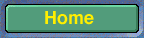
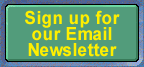
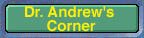
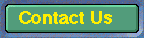
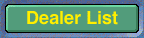
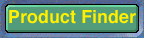
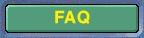
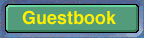
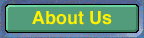
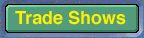
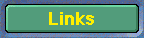
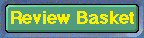
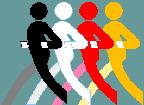
VacuMed
6085 King Drive,
Unit #104
Ventura, CA 93003
(800) 235-3333
How to place an On-Line order:
The system is based on the Shopping Basket principle, you add products to your shopping basket, then go to the Checkout Counter.
- Go to PRODUCT FINDER, find the product to be purchased, then click on
Add to Basket. If you wish to change the quantity of an item, click on the quantity (default = 1). This opens the "QUANTITY ADJUSTMENT" window. Highlight the current quantity, then enter the new quantity and click on Update. - Find other products you wish to order, Add to Basket and adjust quantity. Note that you get an automatic 5 to 10% discount on most items if you buy 5 or more of the same product. This discount is not yet shown here but will be automatically given. Click on the REMOVE icon to delete unwanted items.
- If, while browsing through our products you decide not to add any more items, click on the Review Basket button to continue the checkout procedure.
- After you have selected all products to be purchased, click on the SECURED CHECKOUT button. This brings you into "The Easy Payment Procedure" area.
Select "First-time Customer" if this is your first time you are using our on-line purchase system.
Select "Returning Customer" if you have purchased from us on-line before.
(The system will remember your previous billing and shipping address)
If you are not sure, do not click either. - If you are a first time customer you will be asked to fill in shipping and billing addresses. Use the TAB key to jump to the next field.
If you are a Returning Customer, you are now in the "Welcome" screen and you are asked to enter your ZIP code or customer number (whatever you entered previously). - You are now in the "Address Confirmation" screen.
Click on Change Billing Information or Change Shipping Information to review or update the listed information. If all is ok, click on Proceed To Order Confirmation. - The screen now shows "This is Your Order:"
Note that Sales Tax will be added to non-exempt California customer only.
Shipping charges will be added, less any "Free Shipping Discount", see TERMS.
A $10 Handling Charge will be added if your order does not meet our minimum order requirements, see TERMS.
Now click on Proceed To Payment. - Select the credit card type (Sorry, we do not take the Discovery card) and enter the card number, expiration date and the name as imprinted on your card.
Click on Process Order. - Your order confirmation is now shown on the screen, we suggest you use your browser PRINT command to print the screen for your records. Note that charges listed in step 7 may be added.
- Click on Return to Home Page in the upper left corner to return to the VacuMed home Page. We appreciate your business.
*weborder.doc 12/8/99